End of Life for Azure Classic Storage: How to Delete Classic Storage on Azure
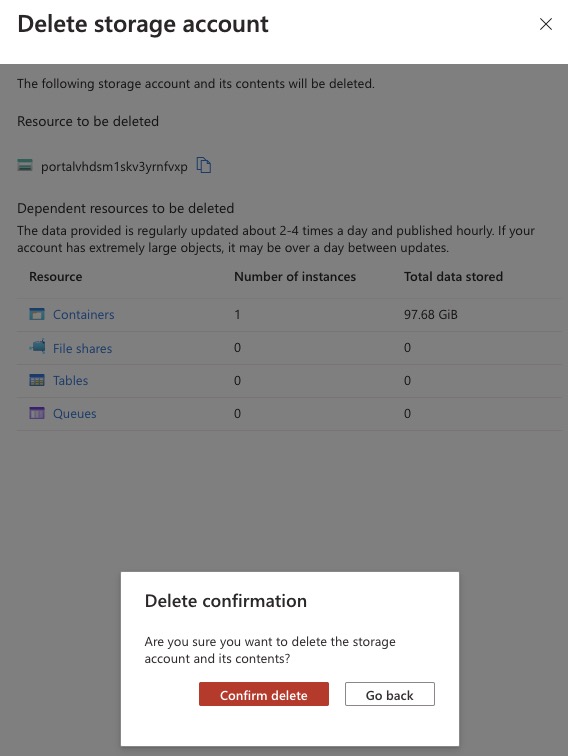
I must admit, I have a habit of leaving things to the last minute—managing my storage on Azure is no exception. If you’ve landed on this blog post, chances are you’ve also received the email notification that Azure Classic Storage will no longer be supported after August 31st. You now have the option to either migrate or delete your classic storage.
In my case, the storage was only used for demo purposes, so I decided not to migrate it. If you’re looking for instructions on how to migrate Azure Classic Storage, you can find those here. However, if you’re having trouble deleting your classic storage due to dependencies, I can share how I finally managed to locate that elusive disk I couldn’t find.
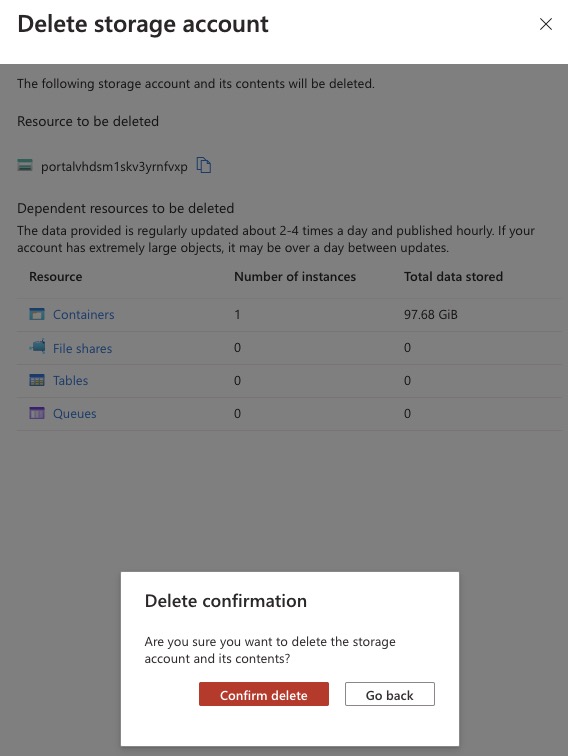
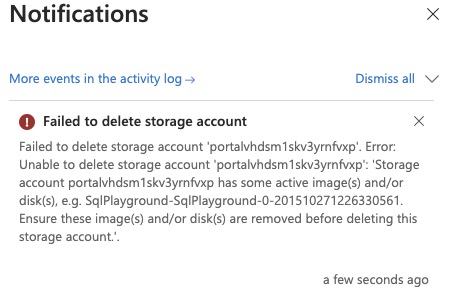
It turned out to be simpler than I expected. The issue was that the disk I was looking for was classified under “Disks” as a classic disk. I initially overlooked it because, based on the name, I assumed it was associated with a SQL Server instance. In reality, it was the disk used by a SQL Server instance.
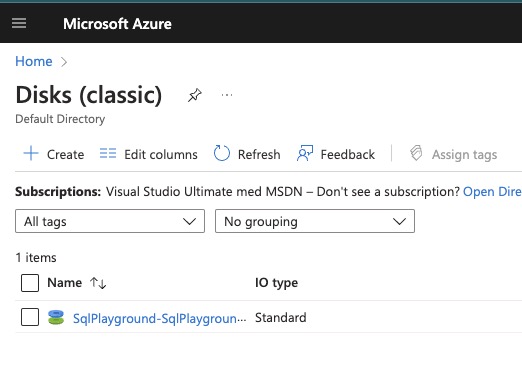
With that mystery solved, I was able to delete the storage without any further issues.
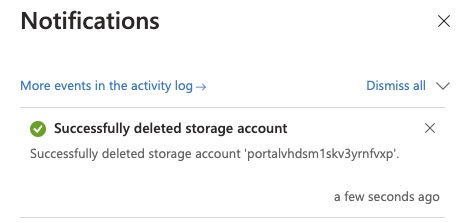
I hope this helps, and if you encounter any problems migrating or deleting your storage, feel free to leave a comment below. I’ll do my best to assist you.
Comments
Last modified on 2024-08-27
