Salvaging your data from the hard drive without pulling out the disk (on Windows)
Unless the drive is corrupt.
Disclaimer: the steps below describe what I did and I cannot take any responsibility for data loss if something goes wrong when you follow them. Please read all the steps before proceeding.
As I was just wrapping up recording a module for Pluralsight on a desktop automation tool my computer froze. Alt CTRL DEL to no avail. I had to hit the power button. Upon restart the laptop went into a repair boot loop, and during a restore attempt (before setting restore point) it black screened. On sequential boot it couldn’t find an operating system.
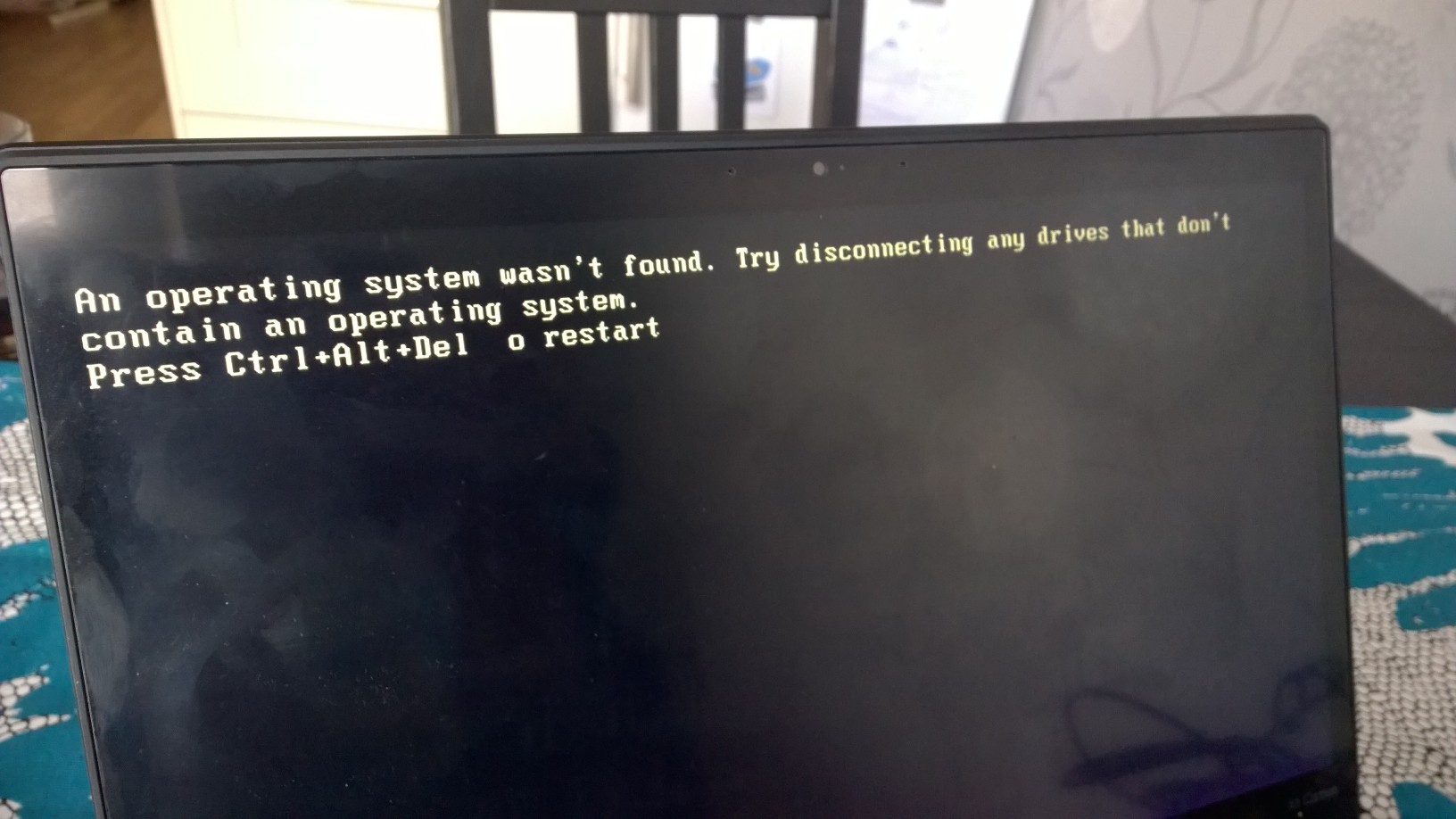
The laptop had done this before, a few times. And although I keep my backups frequent I do image backups that take time to upload to a cloud service so I upload the new restore points every three days- and with that I has now lost two days of work. But, I always keep an Ubuntu bootable USB on my key chain for these situations. Pretty handy, and here are the steps:
Find a USB with a minimum of 4GB and create a bootable USB drive with Ubuntu by using the tool found on pendrivelinux.com or similar
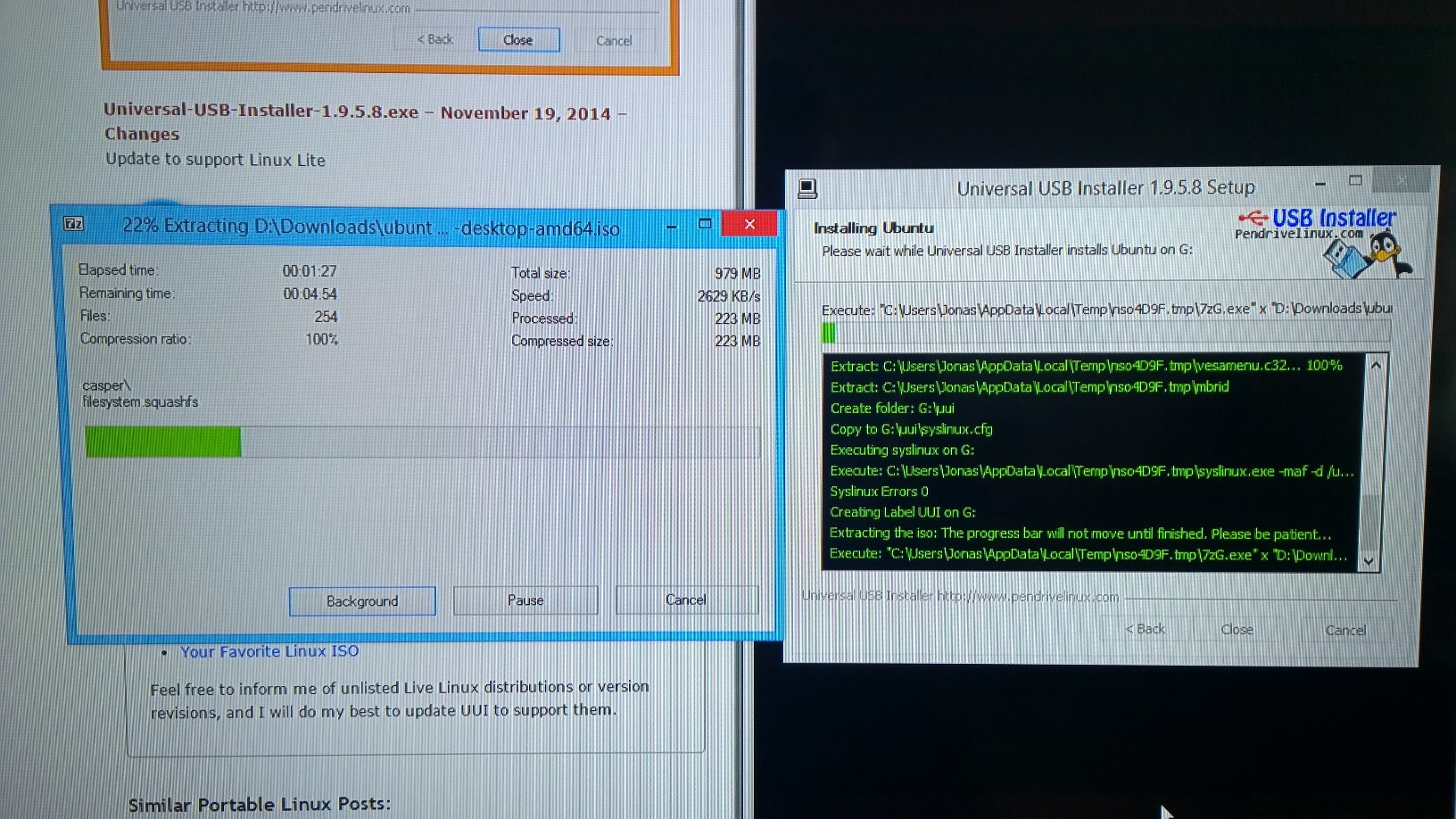
You would have to do this on another computer, so I would recommend to make one now for emergency situations on a tiny USB and add it to your key chain so you don’t need to hunt down a laptop when a situation occurs. I also have a Windows bootable USB on the same keychain, and a drive for pulling over the data.
Plug in the USB and start your computer, hitting Enter or any key that will bring up the menu that let’s you select which device to boot from your computer.
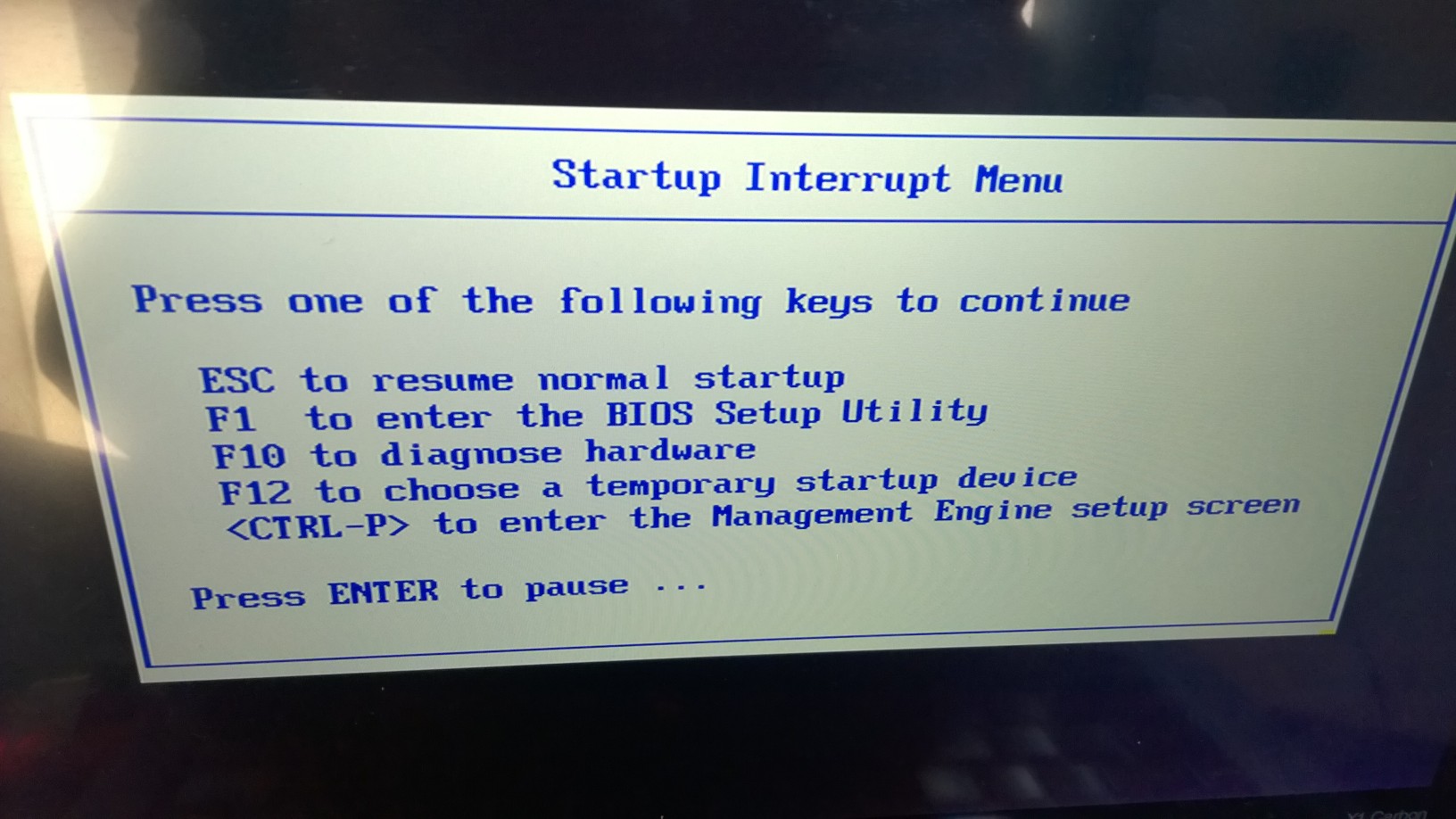
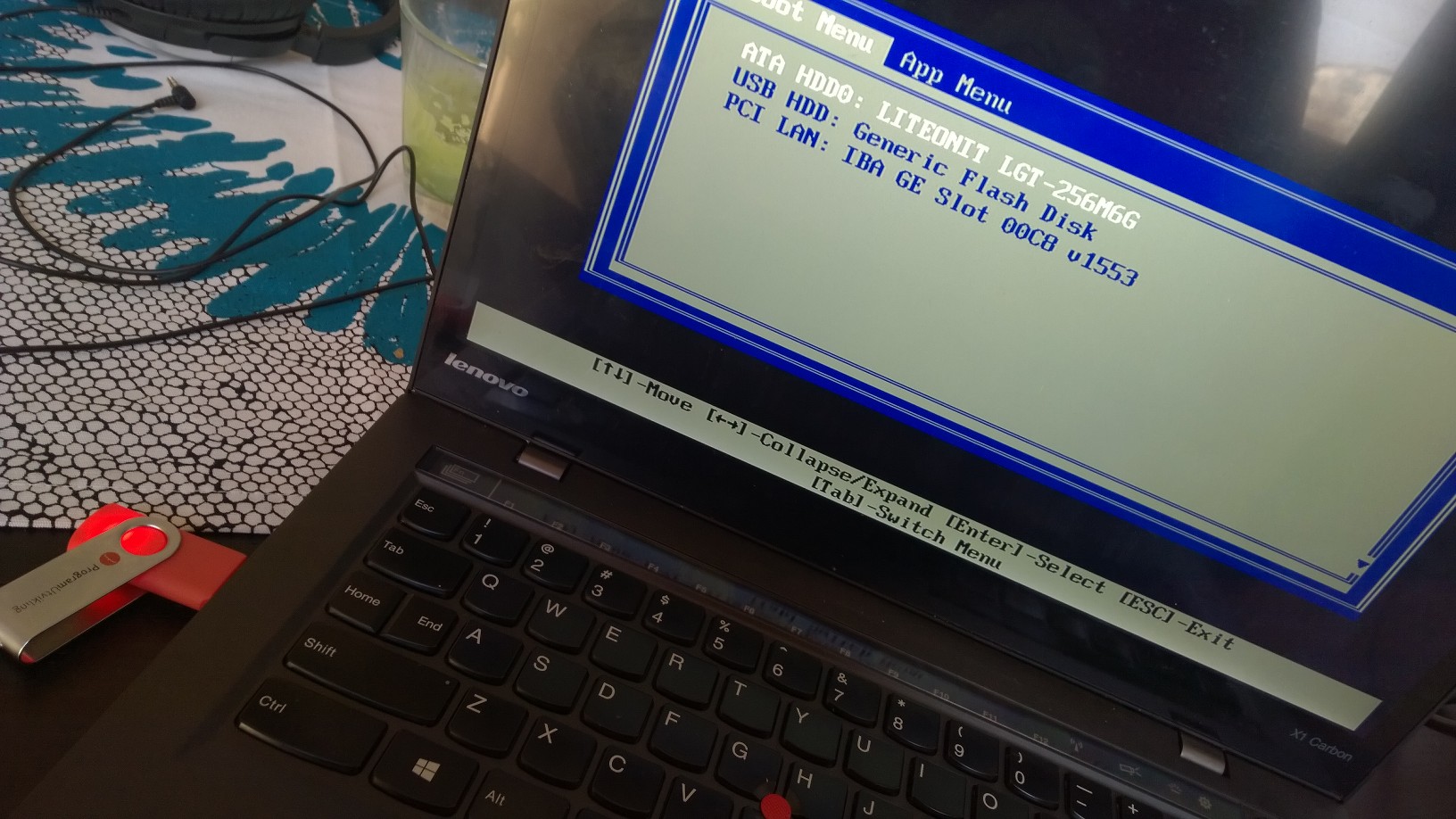
Select to boot from the USB. If the computer can’t find the USB you might need to redo the first step (creating the bootable USB). The screen will first go white/greyish, then after a few seconds you will get some options for Ubuntu.

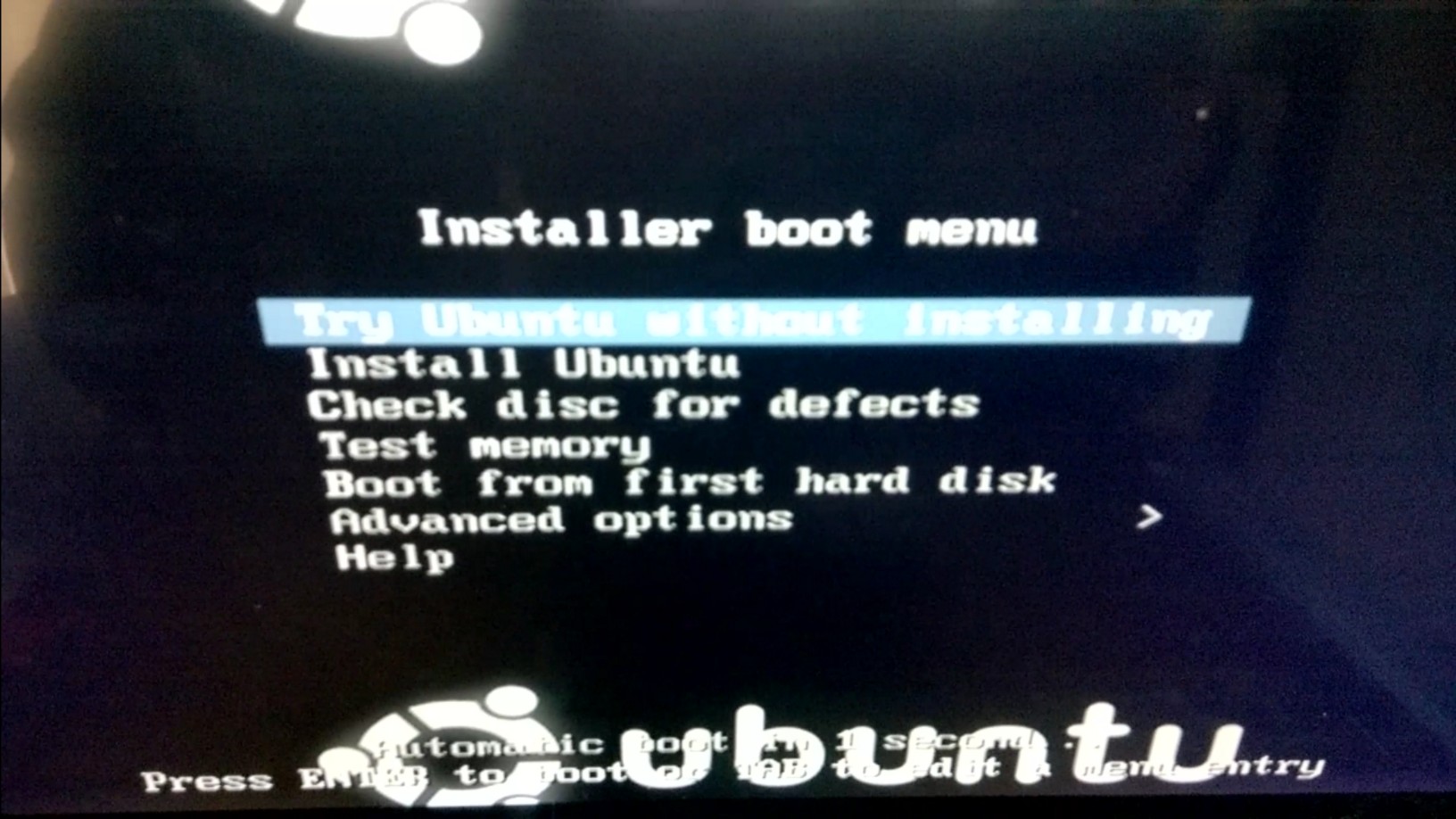
Select TRY ONLY. *VERY IMPORTANT*. Try only will load the new operating system, Ubuntu, in memory and you can access your drive. If you actually install it you will override data on the drive and recovery will get tricky if not impossible. It should be the top, and default option. But make sure you read properly and select accordingly. While I was taking the photo I realized it will default to this and start up Ubuntu. Once you are inside you can select the file explorer which should be at the bottom of the left side menu. Inside it you can find your drive and all your data. Plug in another drive and copy over what you need.
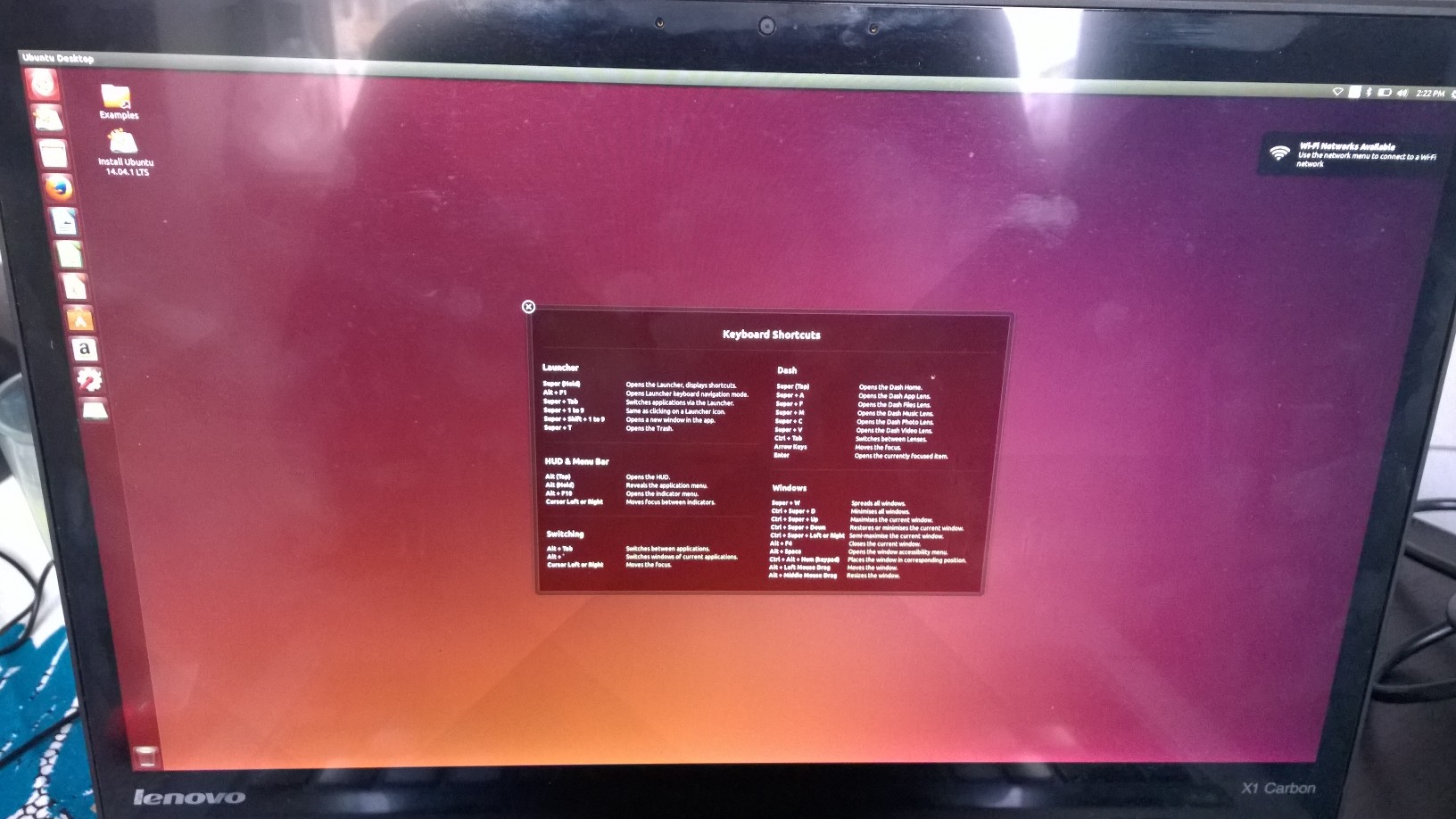
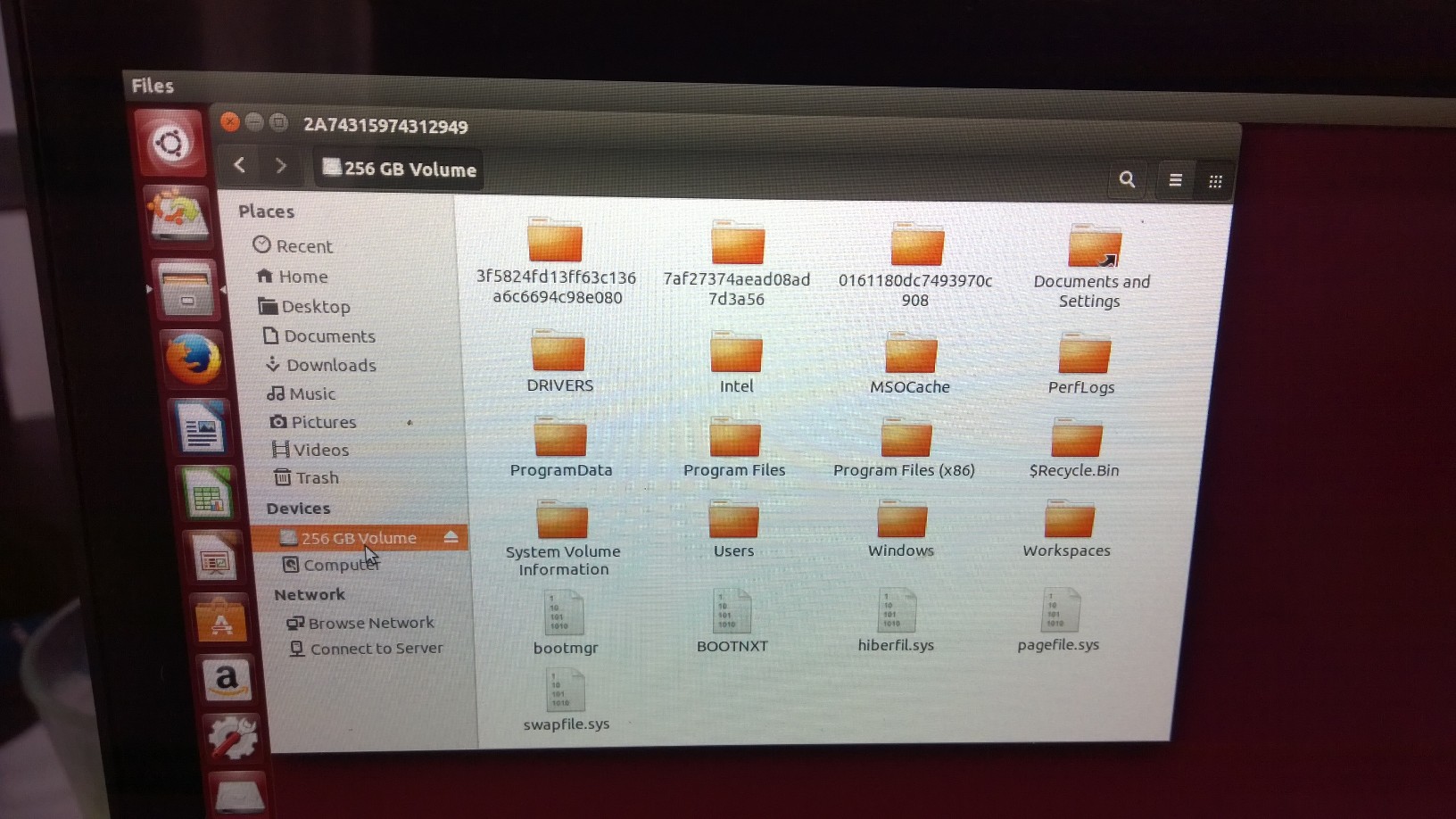
You can also transfer files over the network to another computer, but you need to map the path and I was unable to use my credentials and basically had to turn of authentication to be able to do so the first time I did it. Then I had to wait over night for files to crawl over what I initially thought would be a fast network. So this time I used an external disk instead and copied over an image file that was 80GB within half an hour +.
Afterwards I reinstalled Windows, and spun up my backup image as a VM as I had to get up and running fast to finish of the video editing. All in all it took me 1h and 30
Best of luck!
Comments
Last modified on 2015-01-12
