Time saving tip for editing video tutorials with Premier
These are US keyboard layout short cuts that I have found to be the must know keyboard short cuts for editing video tutorials efficiently
Trimming
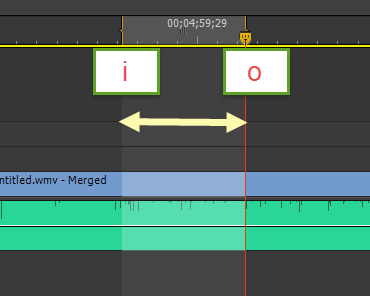
I marks start of marked area, O the end.’ (tick) does a ripple delete. For ripple delete on cut sections use Shift + Delete. (ripple delete remove the part and instead of leaving an empty space concats the two sides)
Playback speed while editing
While you are editing a clip you can hitL to increase playback speed, or J to slow it down (does not affect clip)
Exporting for rendering
Also,Ctrl + M opens the export media dialogue so you can queue the items (if you render them all at once)
Quickly adding fades
Ctrl + D applies default effects, which is usually a fade (cross-fade). You can set other defaults.
Random
M adds a mark in the timeline (while in timeline)
V gives you selection tool (while in timeline)
Syncing audio with video (automatically)
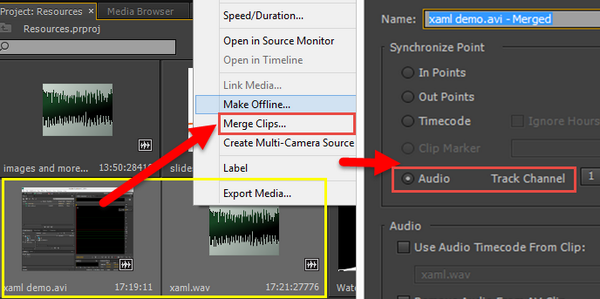
Select two files, one audio one video with audio, right click, select merge clips, select audio. This syncs the clips by audio. Select the clip after dragging it to the timeline, right click, unlink, and delete the unwanted audio. Right click and link again (if you want to)
Comments
Last modified on 2014-10-05
