Removing the hard drive from a Lenovo W540 to transfer data
This weekend didn’t turn out as I thought it would. I was going to work hard on some app (code code code!) ideas and some other work stuff but my computer crashed badly and I was stuck in an eternal blue screen –repair –fail repair- reboot loop. There was nothing I could do, and I tried everything. Anyway, I ended up transferring my data using Linux in memory upon boot, but after 12h of transferring data very slowly (2MB/s) I noticed that not everything was there and I didn’t have time to wait and redo.

I ran to a local computer store and was going to buy a SATA to USB, but ended up with a ‘pocket’ for a SSD instead (that’s the drive I have) which I intend on using with a SSD disk I order from Amazon (Samsung ones are cheaper now as they just released an upgraded version and old ones are selling cheap) as an extra portable drive for temporary backups. I also got some screwdrivers, the tiny ones and with T5’s etc. as I need them for some other devices.


I put the laptop upside down, AC disconnected, on a clean table and unscrewed the top screws marked in this picture. I then used a flat screwdriver to gently pop the lid of from the top (where the screws are) as the lid is a hinge and you don’t want to rip of the plastic hinge bits at the bottom.
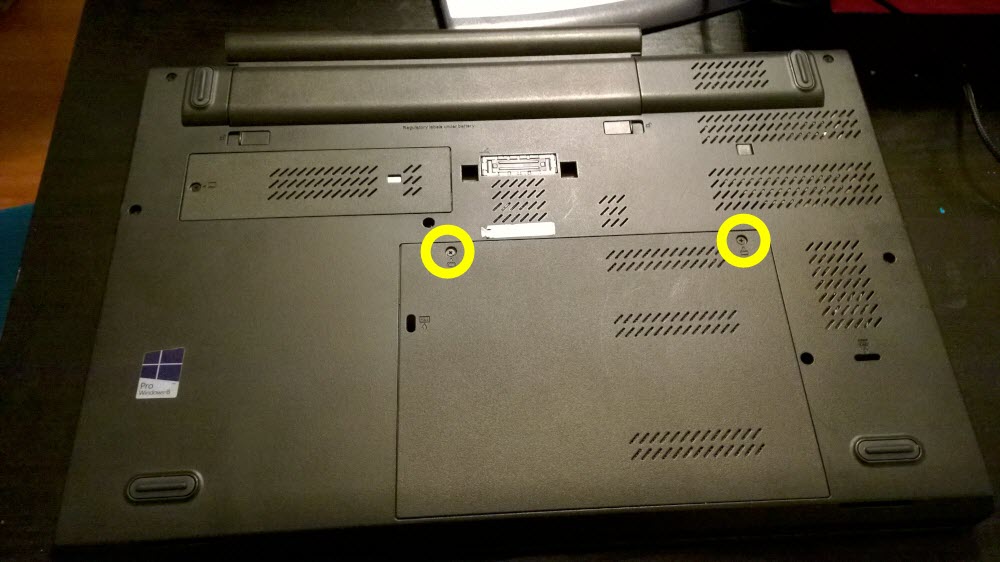

The drive, silver square, is held down by one little screw that holds the fitted casing in place. Unscrew it, and if you don’t have tweezers and a steady hand just flip the laptop over as your hand covers the open section to get the screw.

Use your finger to get the drive out by pulling it out vertically towards you gently. That’s your drive!

Depending on what you use, a pocket for the SSD or just a cable, slide the drive into the connecting part and you should be good to go.


I was unable to read from the drive as the Surface, the only available PC I have at the moment didn’t provide enough power but you should be fine on a full power computer. If you have issues:
Try a different cable
Have the PC you are connecting the drive to powered
Use a powered SATA to USB cable
Comments
I'm in a fix. My old computer crashed completely. I took out the hard drive from the old computer but I do not know how to put this data from the drive onto my 'new' computer' laptop. Do you have any suggestions. They talked about buying an Image transfer. Pls advise Elizabeth Silverman 732 849-5666
Last modified on 2014-09-21
