Tip of the Day! What to do with email that work as reminders and clutter up your inbox (gmail)
Since I couldn’t fit everything in a tweet this Tip of the Day! (I tweet one each day, mostly tech/programming related) it will have to be a blog post.
I get overwhelmed and stressed by having a cluttered inbox and do my very best to keep it as clean as possible. I use the ‘everything has a home’ rule, which means that everything should belong to one of these categories:
Delete – I don’t need it ever
Spam – I don’t want more of this
Various labels – folders I go through once every two weeks- mail lists and newsletters
Reply – Needs a reply, if it takes less than 5 minutes I reply immediately
Reminders – emails that remind me to read something, get back to a person or similar. Future actionables.
So what do you do with emails that take longer to reply to (requires some sort of other action that takes time, such as scanning documents) or reminder emails?
I schedule them in my calendar!
Before I used to create a task, but I’ve realized that I forget to check my task list, and that I prefer to set aside time for thigns I need to do so I know realistically how much free time I actually have when I look at my calendar.
The easy way to make emails into events:
Enable gmail shortcuts under settings
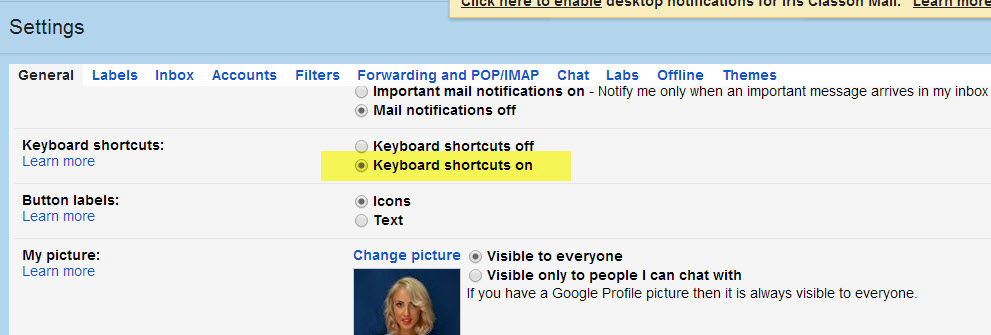
Highlight email by using arrows, hit Enter (notice I don’t use r for reply as it will move the cursor in the reply field and thus we need to use the mouse to get out of there so we can use the next keyboard short cut)
Hit . (dot)
Select Create Event (arrow down x 5)
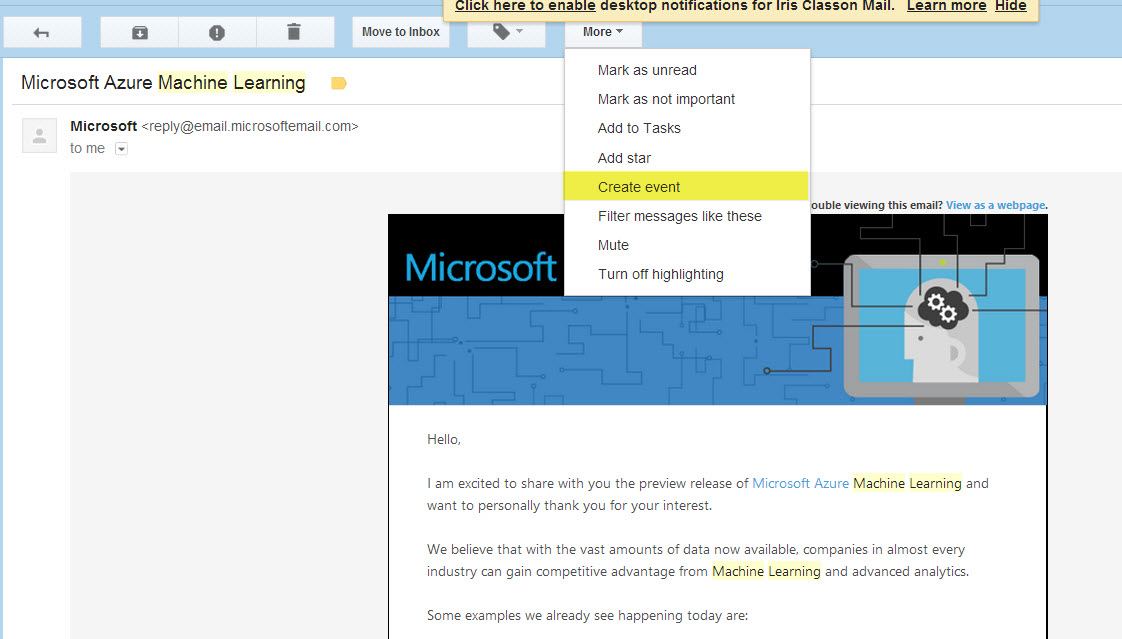
Use tab and arrows to change date
Make sure you remove invites (unless you want them invited)
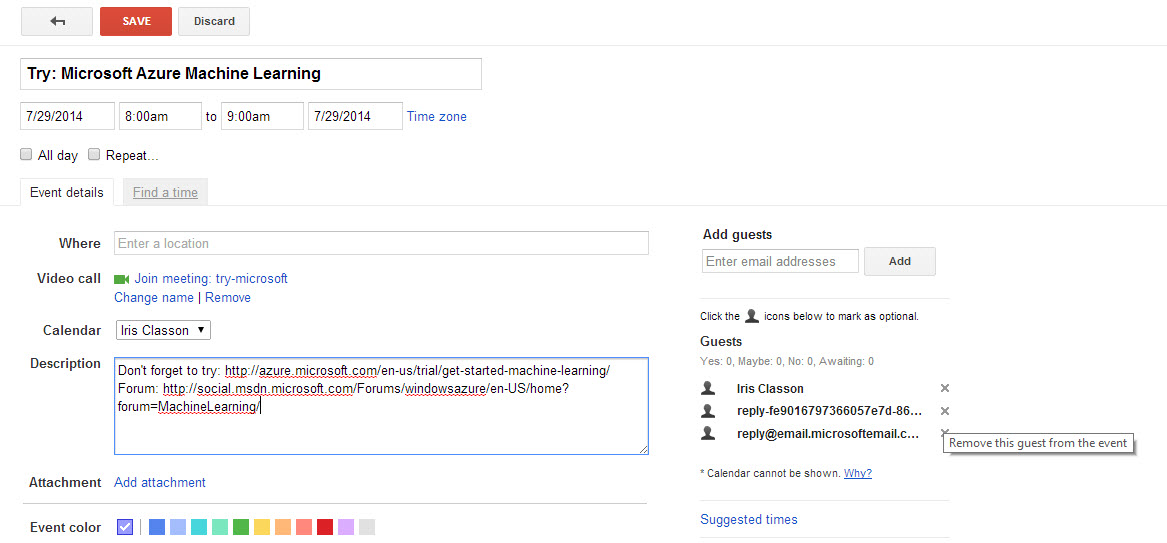
Save
Select email with x, hit e (archive)
So:
Arrow, Enter, . , arrow down x 5 , Enter, edit + save, x, e,
Comments
Last modified on 2014-07-27
